Streaming Netflix on your phone should be simple, but sometimes the app just won't install. This frustrating experience can happen for several reasons, from outdated software to insufficient storage space. Many users encounter error messages in app stores without understanding why they can't access their favorite shows. The good news is that most installation problems have straightforward solutions. In this article, we'll explore the main reasons Netflix might not install and provide practical fixes to get you back to watching quickly.
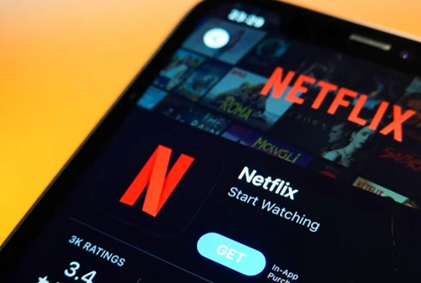
Your Phone Isn't Compatible
Not all smartphones can run Netflix smoothly due to hardware and software requirements. The app requires Android 5.0 or later to function properly, and some older devices simply can't support it. Even powerful phones like Huawei models might face temporary compatibility issues after major software updates. Netflix also checks for Widevine DRM support, which is necessary for content protection. If your device lacks this security feature, installation may fail. You can check Netflix's official website for a list of supported devices. Sometimes, the issue isn't permanent - waiting for an app update might resolve compatibility problems.
Storage Space Issues
Clear Cache & Delete Unused Apps
Modern apps like Netflix require significant storage space - often 100MB or more for installation, plus additional space for downloads. If your phone shows "storage full" errors, start by clearing cached data in your settings. Go to Storage > Cached Data and clear temporary files. Next, uninstall apps you no longer use, focusing on large games or media apps. Don't forget to check your downloads folder for unnecessary files. Many users don't realize how much space photos and videos consume - consider backing them up to cloud storage. After freeing up space, restart your phone before attempting to install Netflix again.
Expand Storage with an SD Card (Android)
Some Android phones support expandable storage via microSD cards. If your device has this option, it can solve persistent storage problems. Insert a high-quality SD card (Class 10 or better) and format it as internal storage in your settings. This allows apps to use the extra space seamlessly. However, note that not all phones support installing apps to SD cards. Even if yours does, performance might be slower than internal storage. For best results, keep Netflix on your main storage and use the SD card for downloads and other media.
Google Play/App Store Problems
Sometimes the issue isn't your phone but the app store itself. Google Play services might need updating, especially if you haven't used it in a while. Go to Settings > Apps > Google Play Store > App Details to check for updates. Clearing the Play Store's cache and data can also resolve mysterious installation failures. If you're using a Huawei phone and experiencing huawei Netflix not working issues, check if the AppGallery has the latest Netflix version. Network problems can interfere with app downloads too - try switching between Wi-Fi and mobile data to see if that helps.
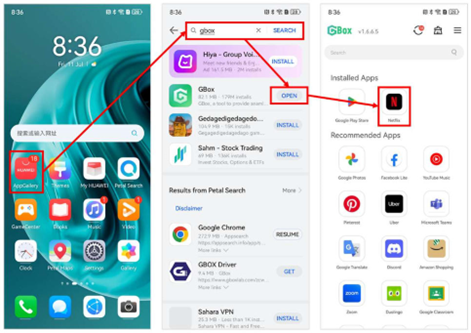
Carrier/Manufacturer Blocks
Certain mobile carriers or manufacturers restrict app installations for various reasons. Some budget phone makers remove essential services that Netflix requires. Carrier-branded phones might block apps to promote their own services. If you suspect this is the case, check your phone's documentation or contact your carrier. Some workarounds exist for installation issues, but they often require technical knowledge and might void warranties.
When All Else Fails: Alternative Solutions
Use Netflix via Mobile Browser
If the app simply won't install, you can still access Netflix through your mobile browser. While not as feature-rich as the app, the mobile site allows watching most content. Chrome and Firefox work best for this. The interface adapts well to phone screens, and you can still log in to your account. Video quality might be slightly lower, and you can't download shows for offline viewing. However, it's a great temporary solution while troubleshooting app installation problems. Bookmark the Netflix website for easy access.
Try a Different Device or Smart TV
When all phone-based solutions fail, consider using another device temporarily. Smart TVs, tablets, or computers can access Netflix while you resolve your phone issues. Many modern TVs have Netflix built in, requiring just your login credentials. If you have a laptop, the Windows app might work when the mobile version doesn't. This approach lets you continue watching while you troubleshoot your primary device. It's also worth checking if Netflix works on a friend's phone - this can help determine if the problem is device-specific.
Conclusion
Installation problems can be frustrating, but most have simple solutions. Start by checking basic requirements like storage space and software version. Work through potential issues methodically - compatibility, app store errors, then manufacturer. Remember that powerful devices like Huawei phones typically run Netflix well once installation succeeds. If the app still won't install, the mobile browser version provides a good temporary alternative. For persistent issues, Netflix's customer support can offer device-specific help. With these solutions, you should be back to enjoying your favorite shows in no time.






