Android Auto connects your phone to a smart navigation interface, offering flexibility and hands-free control while driving. With a mobile-first design, users can operate route apps, toggle traffic features, and give commands using voice. This ecosystem focuses on ease, safety, and full integration between apps like Google Maps and Waze. For Huawei users, Android Auto now supports smoother pairing and performance. This guide breaks down setup steps, app controls, offline use, and optimization tips to enhance mobile driving navigation.

Core Navigation Apps in Android Auto App
Launching Google Maps Through the Android Auto App
Open Android Auto on your phone and tap the Google Maps icon. Maps launches instantly, displaying your current location and past destinations. Tap the microphone or say “navigate to” to begin route planning. You can also view traffic, estimated time of arrival, and alternate paths. Maps syncs with your calendar to suggest destinations. All this happens without needing to unlock your phone manually—just pair it with the car or mount it safely, and you're ready to go.
Switching Between Waze and Other Apps on Mobile
To switch from Google Maps to Waze or another app, tap the navigation icon in Android Auto’s bottom menu. This brings up the available routing apps installed on your phone. Tap Waze, and it instantly picks up your last address or lets you enter a new one. Waze shows real-time hazards and police alerts. Switching apps while parked or using voice allows for safer transitions and lets you pick the one that best fits your driving route and environment.
Setting the Default Navigation App on the Phone Interface
You can choose a default app for voice commands and Android Auto links. Go to phone settings > Apps > Default apps > Navigation, then select Google Maps or Waze. When you say “navigate home” or click a calendar address, your chosen app launches automatically. Setting a default reduces confusion and speeds up tasks. For Huawei users, this setup ensures quick pairing with Android Auto. It also ensures consistent route behavior when multitasking or launching navigation via voice.
Mobile Setup and Navigation App Integration
Initial App Permissions and GPS Settings
To begin, grant location and microphone permissions to Android Auto and your navigation apps. Go to phone settings > Apps > Android Auto > Permissions. Toggle GPS and voice access. Then, enable high-accuracy location mode under location settings. If you're unsure how to use Android Auto on huawei, this is the first key step. Enabling GPS early ensures faster map loading and more accurate route tracking. Users should also check that power-saving settings don’t interfere with location features.
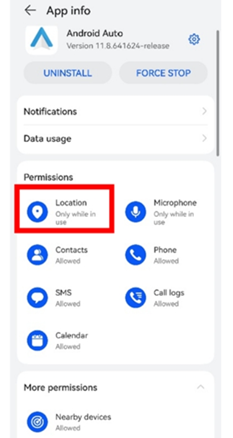
Syncing Phone Navigation With Vehicle Display
Once Android Auto is running, connect your phone to the vehicle via USB or Bluetooth, depending on compatibility. Your phone screen may mirror essential navigation info on the car’s display. Maps, voice instructions, and rerouting sync in real time. If the car has no built-in display, the phone alone manages everything. When connected, Android Auto optimizes display scale and touch interactions. Always ensure the phone is mounted securely, and notifications are minimized for a clean, safe interface.
Managing Bluetooth and Data Use for Smooth Routing
Ensure Bluetooth is turned on for real-time audio and assistant feedback. Pair your phone with the vehicle once, and it will auto-connect for future trips. Use mobile data for live traffic, hazard warnings, and road updates. To manage usage, restrict background data in other apps and allow full access only to navigation tools. This prioritization ensures smooth routing, especially during long drives. You can also use Wi-Fi hotspots in the car to boost performance without consuming mobile data.
Voice-First Mobile Navigation Controls
Start Route Commands via Voice Without Touch
Activate voice by saying “Hey Google” followed by a destination, like “navigate to work.” The assistant opens your default map app and starts route guidance. You don’t need to tap anything. It works even when the phone screen is locked or off. The microphone picks up natural speech, and responses are read aloud. This feature is especially helpful during traffic or while merging lanes, as it keeps your hands on the wheel and attention on the road.
Add or Remove Stops Mid-Drive Hands-Free
While driving, say “Add a gas station” or “Remove current stop” to update your route. Android Auto understands and adjusts the navigation without interruption. You’ll receive verbal confirmation of the change. Stops like coffee shops, restrooms, or pickups can be added instantly. This helps on long drives when needs change mid-route. No need to cancel the main destination—Gemini AI manages transitions smoothly. Using voice keeps you moving safely without needing to fiddle with the screen.
Control Map Zoom and Route Info Verbally
You can say “Zoom in” or “Show traffic” while navigating, and Android Auto responds immediately. Commands like “What’s my next turn?” or “How long until I arrive?” trigger spoken updates. You’ll get visual and verbal feedback while driving. Gemini AI adjusts to your phrasing, so you don’t need exact wording. This real-time interaction provides a full route picture without taking your eyes off the road, especially useful during busy intersections or unfamiliar areas.
Offline Navigation and Map Data Management
Before driving, download offline maps in Google Maps by selecting your area under the profile icon. Android Auto uses this data when signals drop, offering turn-by-turn guidance in tunnels or remote areas. Set updates to Wi-Fi only to save mobile data and keep maps current with weekly refreshes. In low-signal zones, Android Auto seamlessly shifts to offline mode. Voice commands still function, with Gemini AI caching responses to avoid disruptions, ensuring reliable navigation and continuous support wherever you drive.
Tips for Optimizing Mobile Navigation UX
To optimize Android Auto navigation, keep your apps updated via Google Play to access new maps, UI upgrades, and Gemini AI features. Enable auto-updates over Wi-Fi. Add Android Auto and Maps to the “do not optimize” list in battery settings to maintain GPS accuracy while saving power. If you notice lag, clear the cache in Google Maps and Android Auto settings to restore performance. These steps help Huawei users ensure smooth routing, real-time voice commands, and efficient mobile navigation.
Conclusion
Android Auto’s mobile navigation ecosystem gives drivers flexibility, voice-first control, and reliable offline access. With apps like Google Maps and Waze, users enjoy real-time routes, predictive adjustments, and seamless switching. From permissions setup to voice zoom controls, Android Auto works smoothly on supported Huawei phones. Offline support, cache management, and battery tips further enhance usability. Whether commuting or traveling, Android Auto turns your phone into a smart, responsive co-pilot—ensuring safer, more intuitive navigation at every stage of your drive.






